Showing posts with label itunes. Show all posts
Showing posts with label itunes. Show all posts
Jun 26, 2011
0
Jun 26, 2011
How to create ringtones in iTunes for iPhone
Nowadays almost everyone has got cellphone. And we are curious about different types of cellphone such as Nokia, htc, Samsung, lg and so on. And they have the monophonic and polyphonic ringtones too. while talking about iPhone , of course it has great value due its less production and quality. But a disappointing things on an iPhone is that if any call came then ringtones like alarm,and normal playback tone comes which just make the user uneasy and feel hesitation among his circles.
But I have solution for it.don't get worried,here is the exact solution.
Things required
1.iTunes
2.Songs that you want to make ringtones.
3.Of course your iPhone.
Procedure
1.Open iTunes.
2.Connect your iPhone with data cable.
3.Now choose the songs you like to make as ringtone from iTunes library.
4.Right click on it and choose get info.
5.Choose option.
6.Now there you can see two box with start time and end time on that you can put time as you wish but the interval between starting and ending time shouldn't exceed more than 40 seconds.
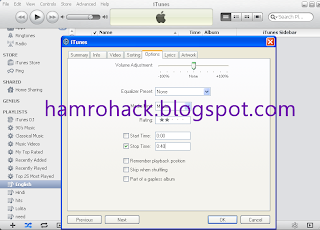 7.Now click on OK button.
7.Now click on OK button.
8.Again on given song right click on it and choose create AAC version.
9.iTunes will convert a duplicate file of given song.
10.Copy the given duplicate file into any drive and change the extension into m4r from m4a.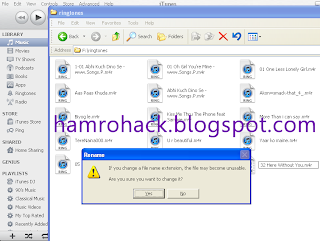
11.Now drag the converted file into the ringtones section of iTunes.
12.Sync your iPhone for ringtone like music and you are done with it.
Be careful after you create AAC version ringtone, don't forget to replace starting and stopping time as same as before it was to avoid damages on song you have. Enjoy...
Read more...
But I have solution for it.don't get worried,here is the exact solution.
Things required
1.iTunes
2.Songs that you want to make ringtones.
3.Of course your iPhone.
Procedure
1.Open iTunes.
2.Connect your iPhone with data cable.
3.Now choose the songs you like to make as ringtone from iTunes library.
4.Right click on it and choose get info.
5.Choose option.
6.Now there you can see two box with start time and end time on that you can put time as you wish but the interval between starting and ending time shouldn't exceed more than 40 seconds.
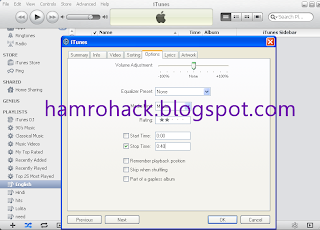 7.Now click on OK button.
7.Now click on OK button. 8.Again on given song right click on it and choose create AAC version.
9.iTunes will convert a duplicate file of given song.
10.Copy the given duplicate file into any drive and change the extension into m4r from m4a.
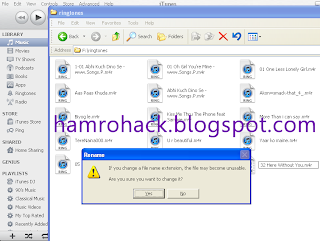
11.Now drag the converted file into the ringtones section of iTunes.
12.Sync your iPhone for ringtone like music and you are done with it.
Be careful after you create AAC version ringtone, don't forget to replace starting and stopping time as same as before it was to avoid damages on song you have. Enjoy...
Sep 27, 2010
0
Sep 27, 2010
How to transfer music to itunes from ipod
Some might have got problem that just to upload songs or anything on ipod through friends and other place itunes always ask to synchronize and all the files will be lost so here I am trying to provide you a way not to loose data as well as get data from other place where you like.Just follow following steps and check it out.
1
The first thing that you have to do is to manage the things you have such as ipod usb cable, ipod, and computer.And what you have to do is to connect your ipod through usb cable one thing if your computer have itunes then it automatically opens a notes asking you to sync then please click on NO!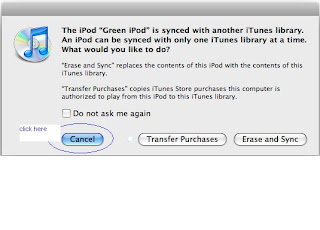 2
2
After your ipod is connected, open My Computer, or just Computer from the start menu and look for the ipod drive.You will see the ipod logo in the listing of disk drives if you have itunes files stored else you will see it as removable disk.
3
Open ipod drive then search for folder name ipod-control . If all folder are hidden then make show them through tools present on toolbar.follow these steps
Tools\Folder options\View.
click on show hidden files and folder.Finally click on apply.
4
Now you should have a new folder called ipod_control. Open that folder up and you should see the following: Calendar, Contacts, ipod_control, notes, photos, ect. If you are trying to save all of your music then the ipod_control folder is the only one you need to worry about.
5
Now copy each whole ipod-control files and folder on your computer.You can do this by creating a new folder on your desktop and dragging the files into the folder.
6
Open itunes and insert the new folder you created on your computer's desktop into: library ---> Music
7
You can now sync your ipod to this new computer with out losing all of your music.
Read more...
1
The first thing that you have to do is to manage the things you have such as ipod usb cable, ipod, and computer.And what you have to do is to connect your ipod through usb cable one thing if your computer have itunes then it automatically opens a notes asking you to sync then please click on NO!
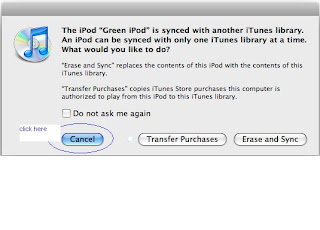 2
2After your ipod is connected, open My Computer, or just Computer from the start menu and look for the ipod drive.You will see the ipod logo in the listing of disk drives if you have itunes files stored else you will see it as removable disk.
3
Open ipod drive then search for folder name ipod-control . If all folder are hidden then make show them through tools present on toolbar.follow these steps
Tools\Folder options\View.
click on show hidden files and folder.Finally click on apply.
4
Now you should have a new folder called ipod_control. Open that folder up and you should see the following: Calendar, Contacts, ipod_control, notes, photos, ect. If you are trying to save all of your music then the ipod_control folder is the only one you need to worry about.
5
Now copy each whole ipod-control files and folder on your computer.You can do this by creating a new folder on your desktop and dragging the files into the folder.
6
Open itunes and insert the new folder you created on your computer's desktop into: library ---> Music
7
You can now sync your ipod to this new computer with out losing all of your music.
Subscribe to:
Posts (Atom)





